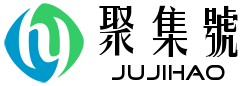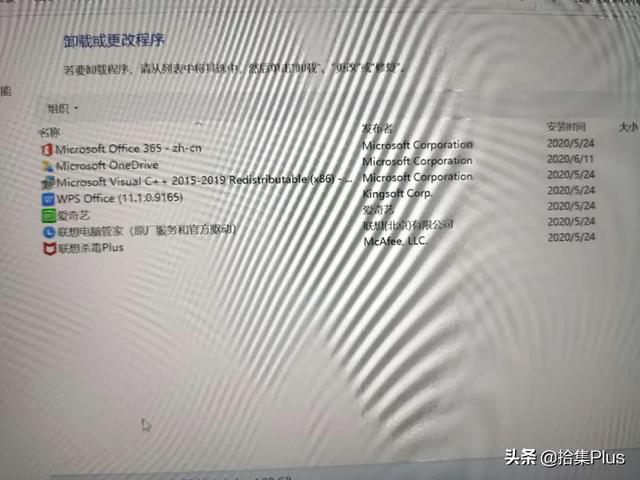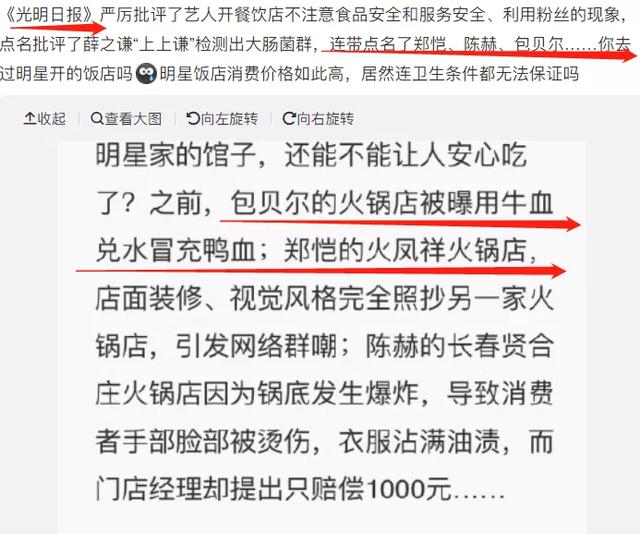Docker 存储
我们可以将数据保存在容器中,但是这样存在一些缺点:
当容器停止运行的时候,我们无法使用数据,并且容器被删除时,数据没有被保存下来。
数据保存在容器中的可写层中,我们无法轻松的将数据移动到其它地方。
针对上述的缺点,有些数据,例如数据库文件,我们不应该将其保存在镜像或者容器的可写层中。Docker 提供三种不同的方式将数据从 Docker 主机挂载到容器中,分别为卷( volumes),绑定挂载( bind mounts),临时文件系统( tmpfs)。很多时候, volumes 总是正确的选择。
volumes, 卷存储在 Docker 管理的主机文件系统的某个目录( /var/lib/docker/volumes/) 里
bind mounts, 绑定挂载,可以将主机的文件或目录挂载到容器中
tmpfs, 仅存储在主机内存中,而不会写入主机文件系统
无论使用上述的哪一种方式,数据在容器内看上去都是一样的。它被认为是容器文件系统的目录或文件。
卷列表
对于三种不同的存储数据的方式来说,卷是唯一完全由 Docker 管理的。它更容易备份或迁移,并且我们可以使用 DockerCLI 命令来管理卷。
列出本地可用的卷列表:
[root@VM_0_17_centos ~]# docker volume lsDRIVER VOLUME NAMElocal 0e15a7c0f491bbf500f419ec2637be6a298922cd9d9831b3875363a7f34971cblocal 3fdec394f801640e1a39240be7bd627eb92a6af259844bbe8f5c0ba2a5baf9e5
创建卷
[root@VM_0_17_centos ~]# docker volume create3a513b26b0bf00087149095c6dbbc6101a5f70efdc15d2430d8e62f4e92715f9
这种由系统随机生成名称的卷称为 匿名卷,匿名卷名称不具备可读性,使用起来不太方便,所以创建卷时一般会指定其 name。例如我们创建一个名为 volume1 的卷。
[root@VM_0_17_centos ~]# docker volume create volume1volume1 [root@VM_0_17_centos ~]# docker volume lsDRIVER VOLUME NAMElocal 0e15a7c0f491bbf500f419ec2637be6a298922cd9d9831b3875363a7f34971cblocal 3a513b26b0bf00087149095c6dbbc6101a5f70efdc15d2430d8e62f4e92715f9local volume1
用卷启动一个容器
创建好卷之后,我们可以用卷来启动一个容器,这里首先需要学习 docker container run 命令的两个参数:
-v 或 --volume
由三个冒号(:)分隔的字段组成, [HOST-DIR:]CONTAINER-DIR[:OPTIONS]。
HOST-DIR 代表主机上的目录或数据卷的名字。省略该部分时,会自动创建一个匿名卷。如果是指定主机上的目录,需要使用绝对路径。
CONTAINER-DIR 代表将要挂载到容器中的路径
OPTIONS 代表配置,例如设置为只读( ro),或者仅能被该容器使用( Z),或者可以被多个容器共享 ( z)。多个配置项由逗号分隔。
例如,我们使用 -v volume1:/volume1:ro,z。代表的是意思是将卷 volume1 挂载到容器中的 /volume1 目录。 ro,z 代表该卷被设置为只读( ro),并且可以被多个容器同时使用( z)
--mount
由多个键值对组成,键值对之间由逗号分隔。例如: type=volume,source=volume1,destination=/volume1,ro=true。
type 指定类型,可以指定为 bind, volume, tmpfs。
source 当类型为 volume 时,指定卷名称,省略该字段会新建一个卷。当类型为 bind 时,指定路径。可以使用缩写 src。
destination 挂载到容器中的路径。可以使用缩写 dst 或 target。
readonly 读写配置项, true 或 false。可以使用缩写 ro。
对于前面创建的卷 volume1,可使用如下命令来在容器中使用:
[root@VM_0_17_centos ~]# docker container run -it --name hellodocker3 -v volume1:/volume1 --rm ubuntu bashUnable to find image 'ubuntu:latest' locallylatest: Pulling from library/ubuntu423ae2b273f4: Pull completede83a2304fa1: Pull completef9a83bce3af0: Pull completeb6b53be908de: Pull completeDigest: sha256:04d48df82c938587820d7b6006f5071dbbffceb7ca01d2814f81857c631d44dfStatus: Downloaded newer image for ubuntu:latestroot@a23cea8fe875:/#
使用 --mount 的命令如下:
[root@VM_0_17_centos ~]# docker run -it --name hellodocker4 --mount type=volume,src=volume1,target=/volume1 --rm ubuntu bash
可以看出 --mount 的可读性更好。所以推荐大家使用 --mount
上述操作,我们运行了两个容器,并分别挂载了一个卷。对于这两个容器来说,由于挂载的是同一个卷,所以它们将共享该数据卷。多个容器共享数据卷时,需要注意并发读写问题。可以分别连接到两个容器中,操作数据来验证数据是同步的。
bind-mounts
绑定挂载( bind-mounts)通过将主机上的目录挂载到容器中,使得容器可以操作和修改主机上的文件。
例如,我们将 /home/hellodocker 目录挂载到容器中的 /home/hellodocker 目录下,使用的命令如下:
[root@VM_0_17_centos hellodocker]# docker run -it -v /home/hellodocker:/home/hellodocker --name hellodocker4 --rm ubuntu bashroot@9d89e44a06a8:/# ^Croot@9d89e44a06a8:/# lsbin boot dev etc home lib lib64 media mnt opt proc root run sbin srv sys tmp usr var root@9d89e44a06a8:/# cd home/root@9d89e44a06a8:/home# lshellodocker root@9d89e44a06a8:/home# cd hellodocker/root@9d89e44a06a8:/home/hellodocker# lstest1 test2 root@9d89e44a06a8:/home/hellodocker#
而如果使用 --mount,相应的语句如下:
[root@VM_0_17_centos hellodocker]# docker run -it --mount type=bind,src=/home/hellodocker,target=/home/hellodocker --name hellodocker5 --rm ubuntu bash
如果挂载时指定的容器目录已存在,则该目录将被覆盖(还存在只是被隐藏了,因为其位于更下层)。并且如果主机上的目录不存在,会自动创建该目录。
上述两个操作针对的是目录,而对于挂载文件来说,可能会出现一些特殊情况,涉及到绑定挂载和使用卷的区别。下面我们重现这一操作:
首先在当前目录,即 /home/hellodocker 目录下,创建一个 test.txt 文件。并向其中写入文本内容 "test1":
echo "test1" > test.txt
接着创建一个容器 hellodocker6,将 test.txt 文件挂载到容器中的 /test.txt 路径,并查看容器中 /test.txt 文件的内容:
[root@VM_0_17_centos hellodocker]# docker run -it -v /home/hellodocker/test.txt:/test.txt --name hellodocker6 ubuntu /bin/bashroot@99d55b8d4d8a:/# cat test.txttest1
这时新打开一个终端,通过 echo 命令向
/home/hellodocker/test.txt 文件追加内容 "test2",并在容器中查看 /test.txt 文件的内容:
echo "test2" >> test.txt
root@99d55b8d4d8a:/# cat test.txttest1 test2
这时无论是在容器中还是主机上都能查看到该文件的最新内容。接下来在主机上查看 test.txt 的 inode 号,并使用 vim 编辑该文件,添加 "test3",并查看该文件的内容:
[root@VM_0_17_centos hellodocker]# ls -i test.txt527823 test.txt[root@VM_0_17_centos hellodocker]# vim test.txt[root@VM_0_17_centos hellodocker]# ls -i test.txt527050 test.txt
在主机上使用 vim 编辑后,通过 vim 做出的修改并不能在容器中查看到
root@68c277025b02:/# cat test.txttest1 test2
这是因为 vim 编辑文件的时候,会将文件内容暂存到一个临时文件中,退出保存后会删除原来的文件,并将临时文件重命名为原文件。但是我们标识文件是通过 inode,因此 Docker 绑定的依然是旧的主机文件,所以容器中看到的依然是旧的内容。
对于数据卷来说,由 docker 完全管理,而绑定挂载需要我们自己去维护。我们需要自己手动去处理这些问题,这些问题并不仅仅是上面演示的这些,还有用户权限, SELINUX 等。
使用tmpfs挂载数据
tmpfs 只存储在主机的内存中。当容器停止时,相应的数据就会被移除。
$ docker run -it --mount type=tmpfs,target=/test --name hellodocker7 --rm ubuntu bash